 Many people sometimes use the RUN option in the start menu of Windows to execute certain applications. The advance users prefer typing with keyboards instead of using the mouse clicks. It is easy to just simply launch some application from the run menu rather than holding your mouse over to some menu and then click, click and click. For instance, I dont go to the Start Menu, All Programs, Accessories and then open Paint. Instead what I do is, I simply open start menu and type mspaint in the RUN command line and enter – there you go. Similarly for launching the calculator, I simply type calc in the RUN command line.
Many people sometimes use the RUN option in the start menu of Windows to execute certain applications. The advance users prefer typing with keyboards instead of using the mouse clicks. It is easy to just simply launch some application from the run menu rather than holding your mouse over to some menu and then click, click and click. For instance, I dont go to the Start Menu, All Programs, Accessories and then open Paint. Instead what I do is, I simply open start menu and type mspaint in the RUN command line and enter – there you go. Similarly for launching the calculator, I simply type calc in the RUN command line.
[ad#ad-taalz-inpost-right]There are many more commands which makes your usage easier (but if you know them). So, I decided to share some commands with you people. Following are the commands which you can use in the RUN. In Windows Vista and Windows 7 you simply have the Run Command line in the Start Menu. But in Windows XP you need to click on the RUN option in the Start Menu.
| Program/Utility | Command |
| Accessibility Controls | access.cpl |
| Add Hardware Wizard | hdwwiz.cpl |
| Add/Remove Programs | appwiz.cpl |
| Administrative Tools | control admintools |
| Automatic Updates | wuaucpl.cpl |
| Bluetooth Transfer Wizard | fsquirt |
| Calculator | calc |
| Certificate Manager | certmgr.msc |
| Character Map | charmap |
| Check Disk Utility | chkdsk |
| Clipboard Viewer | clipbrd |
| Command Prompt | cmd |
| Component Services | dcomcnfg |
| Computer Management | compmgmt.msc |
| Device Manager | devmgmt.msc |
| Direct X Control Panel (If Installed) | directx.cpl |
| Direct X Troubleshooter | dxdiag |
| Disk Cleanup Utility | cleanmgr |
| Disk Defragment | dfrg.msc |
| Disk Management | diskmgmt.msc |
| Disk Partition Manager | diskpart |
| Display Properties | control desktop |
| Display Properties | desk.cpl |
| Display Properties (w/Appearance Tab Preselected) | control color |
| Dr. Watson System Troubleshooting Utility | drwtsn32 |
| Driver Verifier Utility | verifier |
| Event Viewer | eventvwr.msc |
| File Signature Verification Tool | sigverif |
| Findfast | findfast.cpl |
| Folders Properties | control folders |
| Fonts | control fonts |
| Fonts Folder | fonts |
| Game Controllers | joy.cpl |
| Group Policy Editor (XP Pro only) | gpedit.msc |
| Iexpress Wizard | iexpress |
| Indexing Service | ciadv.msc |
| Internet Properties | inetcpl.cpl |
In Windows Vista and Windows 7, you will have to open | |
| IP Configuration (Display Connection Configuration) | ipconfig /all |
| IP Configuration (Display DNS Cache Contents) | ipconfig /displaydns |
| IP Configuration (Delete DNS Cache Contents) | ipconfig /flushdns |
| IP Configuration (Release All Connections) | ipconfig /release |
| IP Configuration (Renew All Connections) | ipconfig /renew |
| IP Configuration (Refreshes DHCP & Re-Registers DNS) | ipconfig /registerdns |
| IP Configuration (Display DHCP Class ID) | ipconfig /showclassid |
| IP Configuration (Modifies DHCP Class ID) | ipconfig /setclassid |
| Java Control Panel (If Installed) | jpicpl32.cpl |
| Java Control Panel (If Installed) | javaws |
| Keyboard Properties | control keyboard |
| Local Security Settings | secpol.msc |
| Local Users and Groups | lusrmgr.msc |
| Log Out Of Windows | logoff |
| Microsoft Chat | winchat |
| Mouse Properties | control mouse |
| Mouse Properties | main.cpl |
| Network Connections | control netconnections |
| Network Connections | ncpa.cpl |
| Network Setup Wizard | netsetup.cpl |
| Notepad | notepad |
| Nview Desktop Manager (If Installed) | nvtuicpl.cpl |
| Object Packager | packager |
| ODBC Data Source Administrator | odbccp32.cpl |
| On Screen Keyboard | osk |
| Paint | mspaint |
| Password Properties | password.cpl |
| Performance Monitor | perfmon.msc |
| Performance Monitor | perfmon |
| Phone and Modem Options | telephon.cpl |
| Power Configuration | powercfg.cpl |
| Printers and Faxes | control printers |
| Printers Folder | printers |
| Private Character Editor | eudcedit |
| Quicktime (If Installed) | QuickTime.cpl |
| Regional Settings | intl.cpl |
| Registry Editor | regedit |
| Registry Editor | regedit32 |
| Remote Desktop | mstsc |
| Removable Storage | ntmsmgr.msc |
| Removable Storage Operator Requests | ntmsoprq.msc |
| Resultant Set of Policy (XP Pro) | rsop.msc |
| Run Command Line Box | run |
| Scanners and Cameras | sticpl.cpl |
| Scheduled Tasks | control schedtasks |
| Security Center | wscui.cpl |
| Services | services.msc |
| Shared Folders | fsmgmt.msc |
| Shuts Down Windows | shutdown |
| Sounds and Audio | mmsys.cpl |
| SQL Client Configuration | cliconfg |
| System Configuration Editor | sysedit |
| System Configuration Utility | msconfig |
| System File Checker Utility (Scan Immediately) | sfc /scannow |
| System File Checker Utility (Scan Once At Next Boot) | sfc /scanonce |
| System File Checker Utility (Scan On Every Boot) | sfc /scanboot |
| System File Checker Utility (Return to Default Setting) | sfc /revert |
| System File Checker Utility (Purge File Cache) | sfc /purgecache |
| System File Checker Utility (Set Cache Size to size x) | sfc /cachesize=x |
| System Properties | sysdm.cpl |
| Task Manager | taskmgr |
| Telnet Client | telnet |
| User Account Management | nusrmgr.cpl |
| Utility Manager | utilman |
| Windows Firewall | firewall.cpl |
| Windows Magnifier | magnify |
| Windows Management Infrastructure | wmimgmt.msc |
| Windows System Security Tool | syskey |
| Windows Update Launches | wupdmgr |
| Windows XP Tour Wizard | tourstart |
| Wordpad | write |


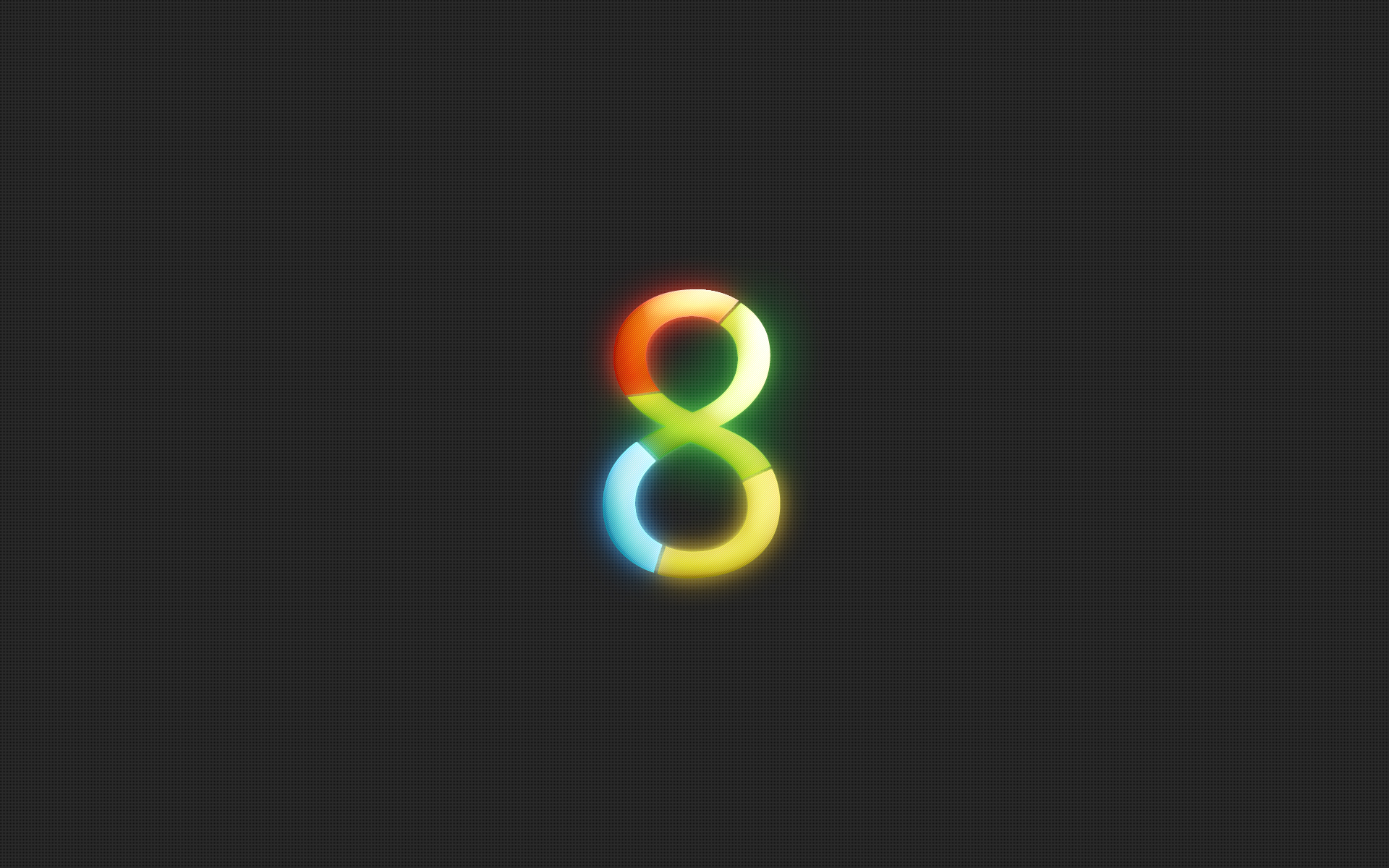
You forgot two of the funniest:
.. = opens all users account files in file manager (“Documents and Settings” alias “Users”)
. = opens Current User files in file manager (“DaS[Current User]” resp. “Users[Current User]”)
Of-course, things are even faster when you open the run box with [Win]+R. And tthen you can put shortcuts to your favourite programmes into a folder in the Path (Environment Variables in the “My Computer / Properties / Advanced”), and give them short mnemonically inspired names, eg. PT for mspaint, XL for Excel, FX for Firefox, etc., – then things go really fast!
There are always new ways to impress girls ;).