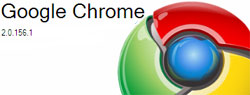 Google yesterday released the Pre-Beta of the new version of their web browser Google Chrome 2.0. People are still curious to know that how they can try out this new Google Chrome 2.0 Beta because alot of new features are introduced in this new version. Google is trying hard and their team is working endless nights to come up with new ideas for their web browser. Its not even been 200 days since the launch of their Google Chrome and they just came up with the version 2.0 beta.
Google yesterday released the Pre-Beta of the new version of their web browser Google Chrome 2.0. People are still curious to know that how they can try out this new Google Chrome 2.0 Beta because alot of new features are introduced in this new version. Google is trying hard and their team is working endless nights to come up with new ideas for their web browser. Its not even been 200 days since the launch of their Google Chrome and they just came up with the version 2.0 beta.
Here is a guide on how you can install/update to Google Chrome 2.0 Beta:
- Download and Install Google Chrome.
- Subscribe to the developers channel.
a. Download and run Google Chrome Channel Changer.
b.Click the circle next to the channel you want to get updates from.
c. Click Update to save your choice.
d. Click Close.
e. In Google Chrome, click the wrench menu and choose About Google Chrome.
f. Click Update Now to install the current channel’s release.
g. Restart Google Chrome. - Wait until the new version is downloaded (you may force the updatie by opening the “About Google Chrome” dialog).
Note: “The Dev channel is where ideas get tested (and sometimes fail). The Dev channel can be very unstable at times, and new features usually require some manual configuration to be enabled. Still, simply using Dev channel releases is an easy (practically zero-effort) way for anyone to help improve Google Chrome.”
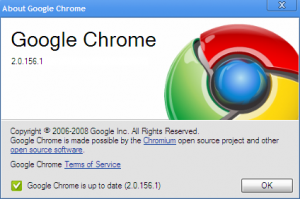


Be the first to reply